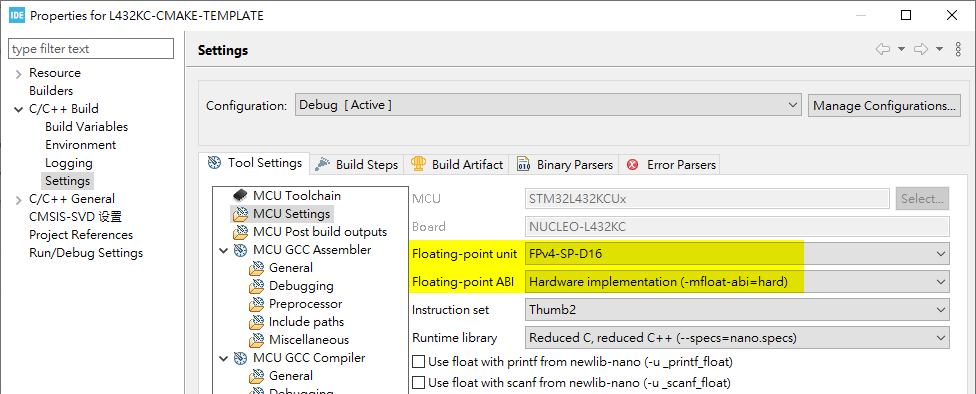STM32 CMake Template Documentation
A CMake template repo to allow quick porting to start a new STM32 project.
This instruction will be focusing on Windows environment setup with using VS Code.
Hardware
Project using STM32L432KC as example. Test hardware is NUCLEO-L432KC.
Toolchain
-
Download and prepare binary of each toolchain files in a centralized folder.
-
Edit environment varialbe PATH to include those folder or it's
/binfolder. -
ST Link tools are obtained by installing STM32CCubeIDE. Then, you will be able to find it in the installaiton folder.
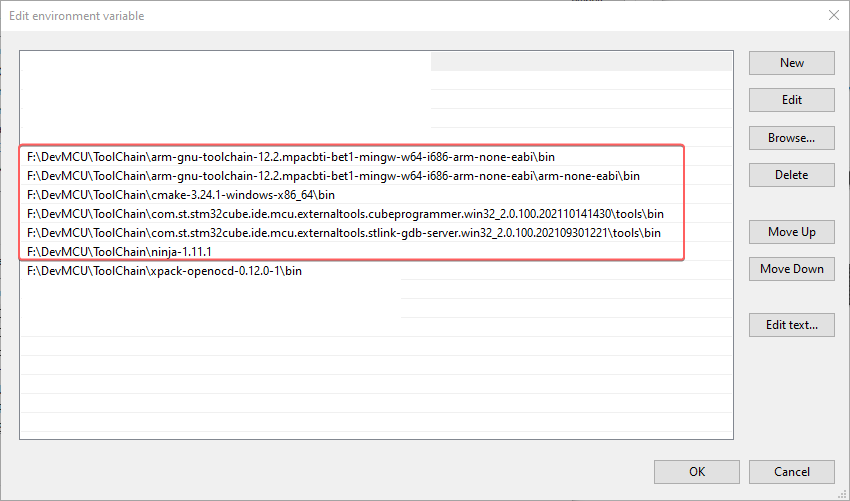
Essential Toolchain:
-
ST Link GDB Server (From CubeIDE Installation).
Example Location:
C:\ST\STM32CubeIDE_$YOUR_VERSION_NUMBER$\STM32CubeIDE\plugins\com.st.stm32cube.ide.mcu.externaltools.stlink-gdb-server.win32_2.0.100.202109301221 -
STM32_Programmer_CLI (From CubeIDE Installation)
Example Location:
C:\ST\STM32CubeIDE_$YOUR_VERSION_NUMBER$\STM32CubeIDE\plugins\com.st.stm32cube.ide.mcu.externaltools.cubeprogrammer.win32_2.0.100.202110141430 -
Side Note: ST Link for Linux https://github.com/stlink-org/stlink
Test Your Toolchain Installation:
Run below commands in CMD to check toolchain installation.
arm-none-eabi-gcc --version
STM32_Programmer_CLI --version
ST-LINK_gdbserver --version
cmake --version
ninja --version
VS Code Extensions
With the above toolchain and ST Link, you will be able to build and flash program into STM32 with command line. But, there's no sane person will do that everytime. Using VS Code Extension will simplify your build - flash - debug process.
Required Extension:
CMake
CMake Tools
Cortex-Debug
Memory View
RTOS Views
Install with command:
Ctrl + Shift + `to open terminal, then paste (Shift + Ins) those commands.code --install-extension twxs.cmake code --install-extension ms-vscode.cmake-tools code --install-extension marus25.cortex-debug code --install-extension mcu-debug.debug-tracker-vscode code --install-extension mcu-debug.memory-view code --install-extension mcu-debug.rtos-views
Comprehensive Extension List
You can find a full list of my recommeded extensions in the /.vscode/extensions.json file.
CMake Basics
Every CMake-based application requires root CMakeLists.txt file in the root directory, that describes the project and provides input information for build system generation.
Essential things described in CMakeLists.txt file:
- Toolchain and compiler information
- Project name
- Source files to build with compiler, C, C++ or Assembly files
- List of include paths for compiler to find functions, defines, ... (
-I) - MCU sepecific compiler flags
- Linker script path
- Compilation defines, or sometimes called preprocessor defines (
-D)
Prepare CMakeList.txt file
This is the main CMake setup file.
-
Make new file in project root:
CMakeList.txt -
Modify
project name,linker file, andMCU sepecific setting. -
If you are using this project folder structure, you may run the bash script
.\getIncludeList.shand.\getSourceList.shto auto scan/Applicationfolder for generating CMake source list. -
Otherwise, you will have to modify
/camke/IncludeList.cmakeand/cmake/IncludeList.cmake.
CMakeList.txt
# Define needed CMake verion
cmake_minimum_required(VERSION 3.22)
# Setup cmake module path and compiler settings
list(APPEND CMAKE_MODULE_PATH "${CMAKE_CURRENT_LIST_DIR}/cmake")
# Print current build type to console
message("Build type: " ${CMAKE_BUILD_TYPE})
# Setup C and C++ version
set(CMAKE_C_STANDARD 11)
set(CMAKE_C_STANDARD_REQUIRED ON)
set(CMAKE_C_EXTENSIONS ON)
set(CMAKE_CXX_STANDARD 17)
set(CMAKE_CXX_STANDARD_REQUIRED ON)
set(CMAKE_CXX_EXTENSIONS ON)
set(CMAKE_EXPORT_COMPILE_COMMANDS ON)
# Define current path for shorter reference below
set(PROJ_PATH ${CMAKE_CURRENT_SOURCE_DIR})
# Define .cmake module for toolchain compile flags that does holds true for all ARM projects
# This path is defined in the list() function above
set(CMAKE_TOOLCHAIN_FILE gcc-arm-none-eabi)
# Project Name --- MUST EDIT ---
project(L432KC-Template)
# Part of project name but made seperate for ease of editing project name
enable_language(C CXX ASM)
# Linker File --- MUST EDIT ---
set(linker_script_SRC ${PROJ_PATH}/Core/STM32L432KCUX_FLASH.ld)
# The use project name for binary file name
set(EXECUTABLE ${CMAKE_PROJECT_NAME})
# MCU Sepecific Setting --- MUST EDIT ---
# Make multiple for various STM32 core
# This path is defined in the list() function above
include(STM32L432xx_HAL_PARA)
# .cmake module generated by using .\getIncludeList.sh and .\getSourceList.sh
# Those two file contains all the project source file list and include list
# This path is defined in the list() function above
include(SourceList)
include(IncludeList)
# Executable files
add_executable(${EXECUTABLE} ${source_list})
# Include paths
target_include_directories(${EXECUTABLE} PRIVATE ${include_list})
# Project symbols
target_compile_definitions(${EXECUTABLE} PRIVATE ${compiler_define})
# Compiler options
target_compile_options(${EXECUTABLE} PRIVATE
${CPU_PARAMETERS}
-Wall
-Wpedantic
-Wno-unused-parameter
)
# Linker options
target_link_options(${EXECUTABLE} PRIVATE
-T${linker_script_SRC}
${CPU_PARAMETERS}
-Wl,-Map=${CMAKE_PROJECT_NAME}.map
--specs=nosys.specs
#-u _printf_float # STDIO float formatting support
-Wl,--start-group
-lc
-lm
-lstdc++
-lsupc++
-Wl,--end-group
-Wl,--print-memory-usage
)
# Execute post-build to print size
add_custom_command(TARGET ${EXECUTABLE} POST_BUILD
COMMAND ${CMAKE_SIZE} $<TARGET_FILE:${EXECUTABLE}>
)
# Convert output to hex and binary
add_custom_command(TARGET ${EXECUTABLE} POST_BUILD
COMMAND ${CMAKE_OBJCOPY} -O ihex $<TARGET_FILE:${EXECUTABLE}> ${EXECUTABLE}.hex
)
# Convert to bin file -> add conditional check?
add_custom_command(TARGET ${EXECUTABLE} POST_BUILD
COMMAND ${CMAKE_OBJCOPY} -O binary $<TARGET_FILE:${EXECUTABLE}> ${EXECUTABLE}.bin
)
Prepare Toolchain file
CMake needs to be aware about toolchain we would like to use to finally compile the project with. This file will be universal across projects.
- Make new folder in project root:
cmake - Make new file in folder /cmake:
./cmake/gcc-arm-none-eabi.cmake
gcc-arm-none-eabi.cmake
set(CMAKE_SYSTEM_NAME Generic)
set(CMAKE_SYSTEM_PROCESSOR arm)
# Some default GCC settings
# arm-none-eabi- must be part of path environment
set(TOOLCHAIN_PREFIX arm-none-eabi-)
set(FLAGS "-fdata-sections -ffunction-sections --specs=nano.specs -Wl,--gc-sections")
set(CPP_FLAGS "-fno-rtti -fno-exceptions -fno-threadsafe-statics")
# Define compiler settings
set(CMAKE_C_COMPILER ${TOOLCHAIN_PREFIX}gcc ${FLAGS})
set(CMAKE_ASM_COMPILER ${CMAKE_C_COMPILER})
set(CMAKE_CXX_COMPILER ${TOOLCHAIN_PREFIX}g++ ${FLAGS} ${CPP_FLAGS})
set(CMAKE_OBJCOPY ${TOOLCHAIN_PREFIX}objcopy)
set(CMAKE_SIZE ${TOOLCHAIN_PREFIX}size)
set(CMAKE_EXECUTABLE_SUFFIX_ASM ".elf")
set(CMAKE_EXECUTABLE_SUFFIX_C ".elf")
set(CMAKE_EXECUTABLE_SUFFIX_CXX ".elf")
set(CMAKE_TRY_COMPILE_TARGET_TYPE STATIC_LIBRARY)
Prepare MCU sepecific file
Each MCU has their own ARM compiler flags. Those are defined in a individual module for portability.
set(CPU_PARAMETERS ${CPU_PARAMETERS}
-mthumb
-mcpu=cortex-m4
-mfpu=fpv4-sp-d16
-mfloat-abi=hard
)
set(compiler_define ${compiler_define}
"USE_HAL_DRIVER"
"STM32L432xx"
)
To get ARM type from STM32CubeIDE:
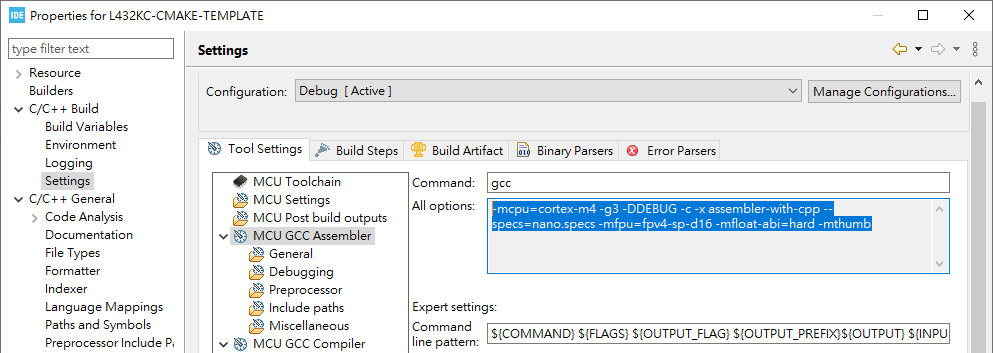
General rule for settings would be as per table below:
| STM32 Family | -mcpu | -mfpu | -mfloat-abi |
|---|---|---|---|
| STM32F0 | cortex-m0 | Not used | soft |
| STM32F1 | cortex-m3 | Not used | soft |
| STM32F2 | cortex-m3 | Not used | soft |
| STM32F3 | cortex-m4 | fpv4-sp-d16 | hard |
| STM32F4 | cortex-m4 | fpv4-sp-d16 | hard |
| STM32F7 SP | cortex-m7 | fpv5-sp-d16 | hard |
| STM32F7 DP | cortex-m7 | fpv5-d16 | hard |
| STM32G0 | cortex-m0plus | Not used | soft |
| STM32C0 | cortex-m0plus | Not used | soft |
| STM32G4 | cortex-m4 | fpv4-sp-d16 | hard |
| STM32H7 | cortex-m7 | fpv5-d16 | hard |
| STM32L0 | cortex-m0plus | Not used | soft |
| STM32L1 | cortex-m3 | Not used | soft |
| STM32L4 | cortex-m4 | fpv4-sp-d16 | hard |
| STM32L5 | cortex-m33 | fpv5-sp-d16 | hard |
| STM32U5 | cortex-m33 | fpv5-sp-d16 | hard |
| STM32WB | cortex-m4 | fpv4-sp-d16 | hard |
| STM32WL CM4 | cortex-m4 | Not used | soft |
| STM32WL CM0 | cortex-m0plus | Not used | soft |
Prepare Source List and Include List file
Project source and include list are required for CMake to build the project.
This list includes HAL library and user source files.
The list is saved in /cmake folder.
The format of the list must be full path.
SourceList.cmake
set(source_list ${source_list}
${PROJ_PATH}/Application/Src/main.cpp
${PROJ_PATH}/Core/Src/stm32l4xx_hal_msp.c
${PROJ_PATH}/Core/Src/stm32l4xx_it.c
${PROJ_PATH}/Core/Src/syscalls.c
${PROJ_PATH}/Core/Src/system_stm32l4xx.c
${PROJ_PATH}/Core/startup_stm32l432kcux.s
)
IncludeList.cmake
set(include_list ${include_list}
${PROJ_PATH}/Application/Inc
${PROJ_PATH}/Core/Inc
)
Auto Scan Source and Include List
Auto scan bash script has been made for STM32CubeMX generated files structure
-
In terminal
Ctrl + `, run.\getIncludeList.shand.\getSourceList.sh -
A list of scanned source and header will be saved in
/cmakefolder.
You may modify bash file to expend the auto file searching for more folders.
The bash simply scan
.c.cpp.sfile for source. And, it scan/Inc/Includefor include path.
Prepare CMakePresets.json file
CMakePresets.json provides definition for user configuration. Having this file allows developer to quickly change between debug and release mode.
-
Release:
-O3 -DNDEBUG -
Debug:
-O0 -g -
RelWithDebInfo:
-O2 -g -DNDEBUG -
MinSizeRel:
-Os -DNDEBUG -
Create file
CMakePresets.jsonin Project Root
CMakePresets.json
{
"version": 3,
"configurePresets": [
{
"name": "default",
"hidden": true,
"generator": "Ninja",
"binaryDir": "${sourceDir}/build/${presetName}",
"toolchainFile": "${sourceDir}/cmake/gcc-arm-none-eabi.cmake",
"cacheVariables": {
"CMAKE_EXPORT_COMPILE_COMMANDS": "ON"
}
},
{
"name": "Debug",
"inherits": "default",
"cacheVariables": {
"CMAKE_BUILD_TYPE": "Debug"
}
},
{
"name": "RelWithDebInfo",
"inherits": "default",
"cacheVariables": {
"CMAKE_BUILD_TYPE": "RelWithDebInfo"
}
},
{
"name": "Release",
"inherits": "default",
"cacheVariables": {
"CMAKE_BUILD_TYPE": "Release"
}
},
{
"name": "MinSizeRel",
"inherits": "default",
"cacheVariables": {
"CMAKE_BUILD_TYPE": "MinSizeRel"
}
}
]
}
Build Project
-
Select configuration at bottom left. For example:
[DEBUG]. -
Select
Buildto compile.

Re-Configure
While constructing your CMakeList.txt file, the extension will try to actively read setting changes and update the cache in /build folder.
This sometime will be messed up after mutiple iteration of trials.
Simply delete the entire /build folder and build project again as described below.
Debug Project
This is using VS Code Tasks feature and Extention cortex-debug
The configuration can be defined by creating .vscode/launch.json
launch.json
{
"version": "0.2.0",
"configurations": [
{
"name": "ST-Link",
"cwd": "${workspaceFolder}",
"executable": "${command:cmake.launchTargetPath}",
"request": "launch",
"type": "cortex-debug",
"servertype": "stlink",
"interface": "swd",
"showDevDebugOutput": "both",
"v1": false, // ST-Link version
"device": "STM32L432KC", // MCU used [optional]
"serialNumber": "", // Set ST-Link ID if you use multiple at the same time [optional]
"runToEntryPoint": "main", // Run to main and stop there [optional]
"svdFile": "STM32_svd/STM32L4x2.svd" // SVD file to see registers [optional]
// "servertype": "stlink", will try to run command "STM32_Programmer_CLI", "ST-LINK_gdbserver", and which must exist in your system PATH.
// If using SWO to see serial wire view, you will have to setup "servertype": "OpenOCD". Please refer to the extension github page to learn details.
}
]
}
Start Debugging
Open debug tab on the left.
Debug preset ST-Link should be available to run Green Icon or F5.
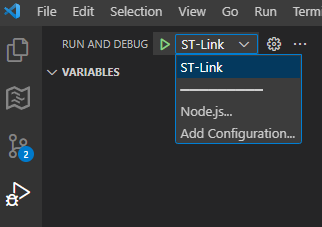
Monitor Register Using SVG (System View Description) File
-
Download SVG file from ST website/STM32XXXX/CAD Resources
-
Place SVG file within project root and specify path in
launch.json.
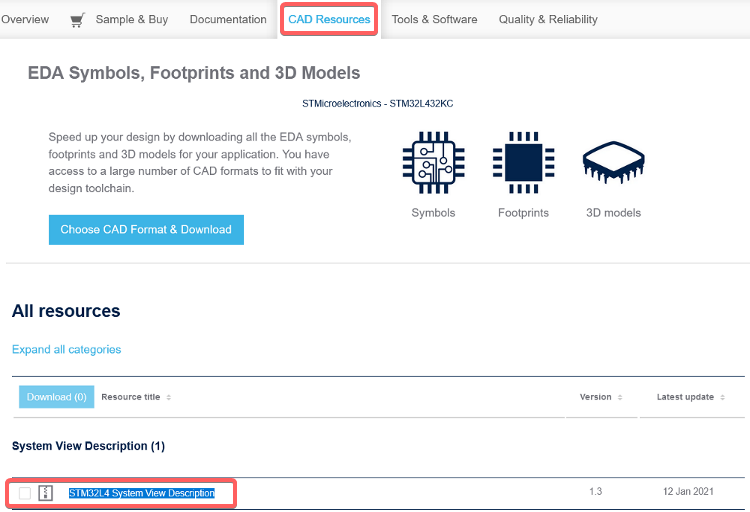
Flash to Target
We are using VS Code Task Ctrl + Shift + P -> Enter Tasks: run task. This will allow auto excution of custom terminal commands.
Setting keyboard short cut Ctrl + T for this is going to help you very much.
The configuration can be defined by creating file .vscode/tasks.json
tasks.json
{
"version": "2.0.0",
"tasks": [
{
"type": "shell",
"label": "Windows: Flash Firmware",
"command": "STM32_Programmer_CLI",
"args": [
"--connect",
"port=swd",
"--download",
"${command:cmake.launchTargetPath}",
"-rst",
"-run"
],
"options": {
"cwd": "${workspaceFolder}"
},
"problemMatcher": []
}
]
}

Additional Task
More task setting can be found in this project folder .vscode/ for device reset, Linux flash, and cmake build.